John the Ripper Pro is a free and open source password cracker tool for Mac computers.This tutorial will show you how to use John the Ripper to crack Windows 10, 8 and 7 password on. 8 and 7 Password with John the Ripper. (June 2014) John the Ripper is a free password cracking software tool. Originally developed for the Unix operating system, it can run on fifteen different platforms (eleven of which are architecture-specific versions of Unix, DOS, Win32, BeOS, and OpenVMS).
John The Ripper is an open source and very efficient password cracker by Open-Wall. It was originally built for Unix but is now available for fifteen different platforms including Windows, DOS, BeOS, OpenVMS and Unix like operating systems. It is an Open Source tool and is free, though a premium version also exists. Initially, its primary purpose was to detect weak password configurations in Unix based Operating systems. Today it supports cracking of hundreds of hashes and ciphers.Installation
John The Ripper can be installed in many ways. A few common ones are we can install it by using apt-get or snap. Open up the terminal and run the following commands.
This will initiate an installation process. Once it finishes type ‘john’ in the terminal.
John the Ripper 1.9.0-jumbo-1 OMP [linux-gnu 64-bit 64 AVX2 AC]
Copyright (c)1996-2019 by Solar Designer and others
Homepage: http://www.openwall.com/john/
This means John the Ripper v1.9.0 is now installed on your device. We can see the homepage URL sending us to Open-wall’s website. And Usage given below indicates how to use the utility.
It can also be downloaded and installed via snap. You need to install snap if you do not already have it.
[email protected]:~$ sudo apt install snapd
And then install JohnTheRipper via snap.
Cracking Passwords with JohnTheRipper
So, JohnTheRipper is installed on your computer. Now to the interesting part, how to crack passwords with it. Type ‘john’ in the terminal. The Terminal will show you the following result:
John the Ripper 1.9.0-jumbo-1 OMP [linux-gnu 64-bit 64 AVX2 AC]
Copyright (c)1996-2019 by Solar Designer and others
Homepage: http://www.openwall.com/john/
Below the Homepage, USAGE is given as:
Usage: john [OPTIONS][PASSWORD-FILES]
By looking at its usage, We can make out that you just need to supply it your password file(s) and the desired option(s). Different OPTIONS are listed below the usage providing us different choices as to how the attack can be carried out.
Some of the different options available are:

–single
- Default mode using default or named rules.
–wordlist
- wordlist mode, read wordlist dictionary from a FILE or standard input
–encoding
- input encoding (eg. UTF-8, ISO-8859-1).
–rules
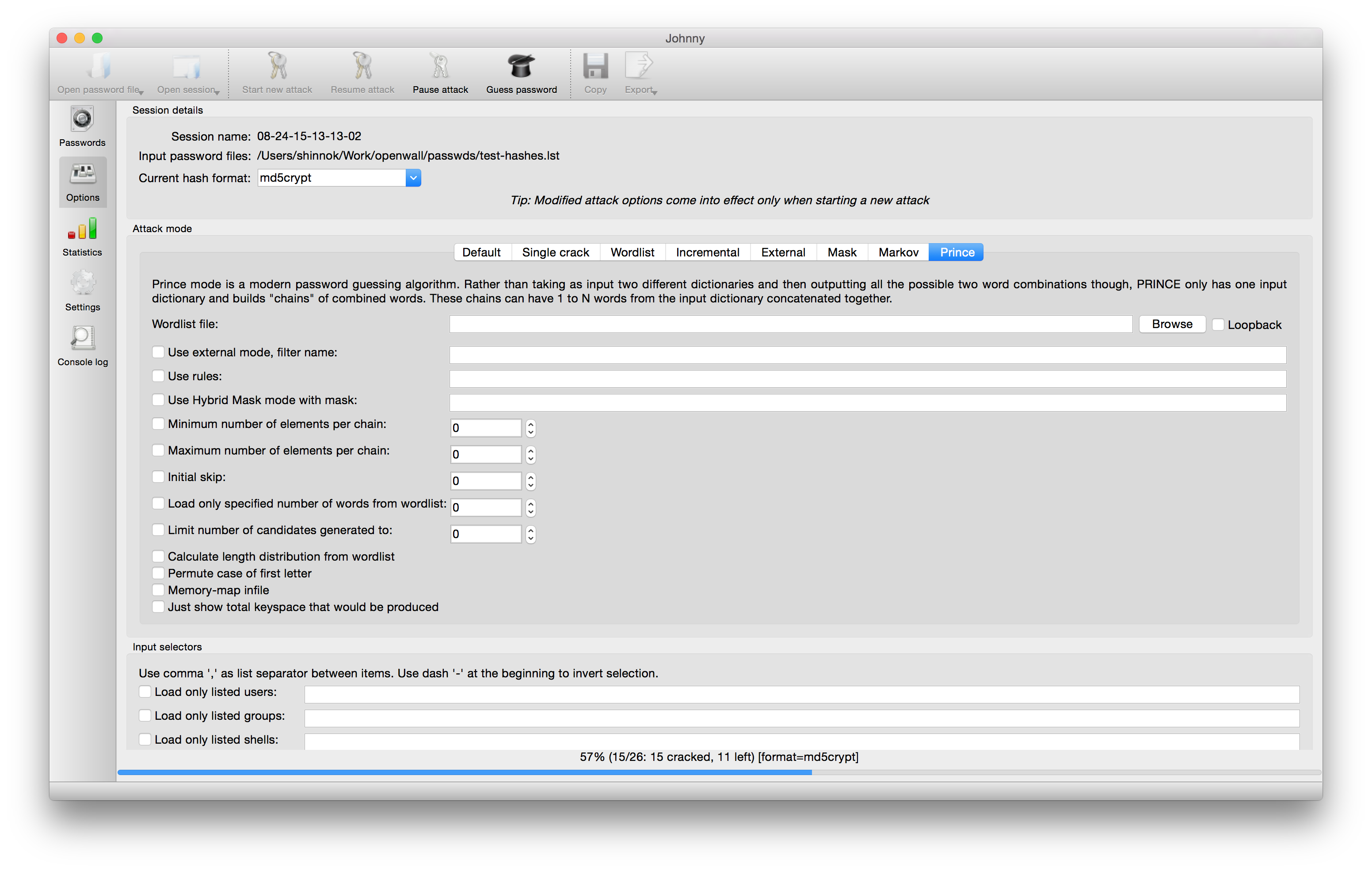
- enable word mangling rules, using default or named rules.
–incremental
- ”incremental” mode
–external
- external mode or word filter
–restore = NAME
- restore an interrupted session [called NAME]
–session = NAME
- name a new session NAME
–status = NAME
- print status of a session [called NAME]
–show
- show cracked passwords.
–test
- run tests and benchmarks.
–salts
- load salts.
–fork = N
- Create N processes for cracking.
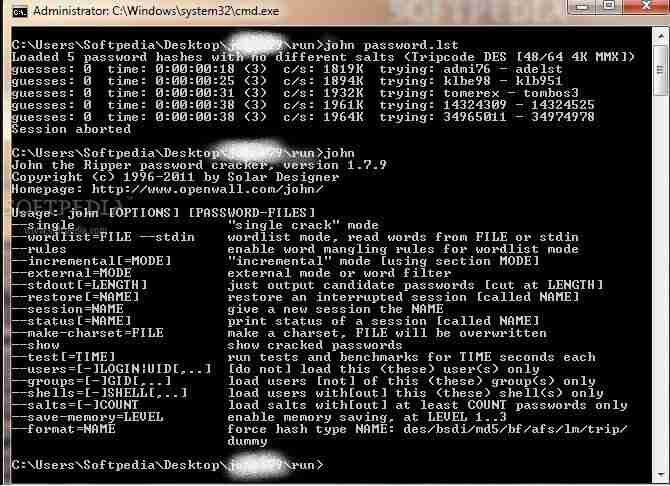
–pot = NAME
- pot file to use
–list = WHAT
- lists WHAT capabilities. –list=help shows more on this option.
–format = NAME
- Provide John with the hash type. e.g, –format=raw-MD5, –format=SHA512
Different modes in JohnTheRipper
By default John tries “single” then “wordlist” and finally “incremental”. Modes can be understood as a method John uses to crack passwords. You may have heard of different kinds of attacks like Dictionary attack, Bruteforce attack etc. That precisely, are what we call John’s modes. Wordlists containing possible passwords are essential for a dictionary attack. Apart from the modes listed above John also supports another mode called external mode. You can choose to select a dictionary file or you can do brute-force with John The Ripper by trying all possible permutations in the passwords. The default config starts with single crack mode, mostly because it’s faster and even faster if you use multiple password files at a time. The most powerful mode available is the incremental mode. It will try different combinations while cracking. External mode, as the name implies, will use custom functions that you write yourself, while wordlist mode takes a word list specified as an argument to the option and tries a simple dictionary attack on passwords.
John The Ripper Pro
John will now start checking against thousands of passwords. Password cracking is CPU-intensive and a very long process, so the time it takes will depend on your system and the strength of the password. It can take days. If the password is not cracked for days with a powerful CPU, it is a very good password. If it is really crucia; to crack the password then leave the system until John cracks it.. As mentioned earlier, this can take many days.
As it cracks, you can check status by pressing any key. To Quit an attack session simply press ‘q’ or Ctrl + C.
Once it finds the password, it will be displayed on the terminal. All the cracked passwords are saved in a file called ~/.john/john.pot.
It displays passwords in $[HASH]:<pass> format.
$dynamic_0$827ccb0eea8a706c4c34a16891f84e7b:12345
Let’s crack a password. For instance, we have a MD5 password hash that we need to crack.
We will put this into a file, say password.hash and save it in user:<hash> format.
You can type any username, it is not necessary to have some specified ones.
Now we crack it!
It starts cracking the password.
We see that john loads hash from the file and starts with the ‘single’ mode. As it progresses, it goes onto the wordlist before moving onto incremental. When it cracks the password, it stops the session and shows the results.
Password can be seen later also by:
admin:emerald
1 password hash cracked, 0 left
Also by ~/.john/john.pot :
[email protected]:~$ cat ~/.john/john.pot
$dynamic_0$bd9059497b4af2bb913a8522747af2de:emerald
$dynamic_0$827ccb0eea8a706c4c34a16891f84e7b:12345
So, the password is emerald.
The internet is full of modern password cracking tools and Utilities. JohnTheRipper may have many alternatives, but it is one of the best ones available. Happy Cracking!
How To Install John the Ripper Tool in windows 10. Yes There is the way to install but there is any way to install just like we can call it from anywhere using command prompt or windows powershell like if you enter NOTEPAD in command prompt it will open as usual it is. So here for this we will use windows Environment Variable setting or you can use create shortcut method.
John the Ripper Tool is the most popular tool in Cracking Passwords. Originally John the Ripper tool was build for Unix operating system. But at this time it is present almost fifteen different operating system. Website you can see here : https://openwall.com/john/.
Firstly We need John to Download
There are many website which provide you to download John the Ripper tool but you should use official website to get latest version and malware-free.
- Firstly go to openwall.com/john/ in order to download it from official website
- Click on any one of the supported version of John the Ripper Tool which is supported by your system.
- Didn’t know. How to check whether to download 64 or 32 but version. Follow Steps :
- Open your Desktop click on This PC or open windows Explore or using Keyboard shortcut : Windows Key + E
- Then right click on This PC
- Go to last you will find
- Properties, Click on this
- Then you will see your Windows Information
- In the Heading of System
- See System Type
See my System Type. Here my PC is 32 bit So i will download only 32 bit Version support. If your PC is 32 bit then you should download 32 bit version else download 64 bit. Note : In the version of 64 bit you can also download 32 bit but for more support and readability download only 64 bit.
Testing the Tool. Is it running without any error on your PC?
Now after downloading go to your downloads folder or where you have manually saved the tool. You will find that tool in john-1.9.0-jumbo-1-win32.7z compressed file. Then you need to extract tool file by using winRar or by using system default extractor. Follow Steps to Extract :
- Right click on john-1.9.0-jumbo-1-win32.7z file.
- Click on Extract files.
- Then It will ask for directory keep it is as.
- Click on OK.
- Let give it time to Extract. just 30 seconds to 1 minutes.
- After Extracting, open that file .
- Then you will find three directories that is : doc, run and etc.
- Open one of the file that named run.
- Now find for john.exe file.
If you directly open or click on it, It will open but it will stop and then exit in a few seconds because there is not code for stop at that state. For this reason click where the path of the file shown as shown in figure :
As you seen in the above figure that is path of the file.
- Click on the path location and erase all words.
- Then enter command “cmd“.
- Hit Enter.
- Then you will see that a command prompt window has opened.
But here you will notice that it is some thing is different from usual that is directory the directory of this file is also open in command prompt. And if you open command prompt usually as you open then you have to come in this directory to run this tool and for that this way make ease to open any path from here
- Then enter command “john“.
- Now, Hit enter button. If it run then it’s great, if not then ask error in comment box
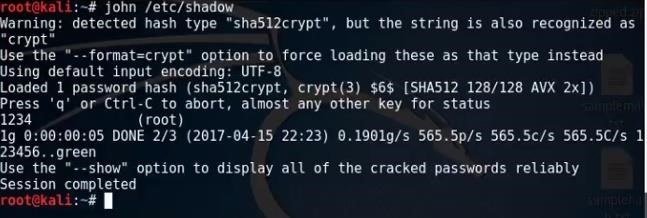
You will see something Like this:
If you see this type of picture then it’s Mean Working.
Final Installation using PATH Environment Variable
An environment variable is a dynamic-namedvalue that can affect the way running processes will behave on a computer. They are part of the environment in which a process runs. For example, a running process can query the value of the TEMP environment variable to discover a suitable location to store temporary files, or the HOME or USERPROFILE variable to find the directory structure owned by the user running the process.
Now Last Step, Follow to Fully Install John the Ripper Tool in windows 10.
- Now, copy/cut the all three directory which is in the directory of tool
- Go to Drive C and create a new folder.
- Don’t think that name of folder would rise a error choose name which you like to. I will enter johntheRiper.
- open created folder then
- paste tool files which we cut.
Here i want to tell you that why i’m only using only Drive C to paste that files. If you want paste it in any other drive or any other folder you do it but there is risk that is If you delete that file accidentally then what happen this will rise error and you will unable to use it. And Drive C is only for system files if you will use it then there is low risk that it will remove accidentally. Then I recommended to use Drive to Install John the Ripper Tool in windows 10.
- Then copy it’s path of the run directory. Note : here i’m coping path of run directory. (shown in below)
- Right click on This PC
- Go to last one that is Properties
- Then click on Advanced System Settings which is on left side below Control Panel
- Then You will see a small type window
- then see above ok or cancel button. button will be there named Environment Variable.
- After clicking on this, a new window will open and look like this
.jpg)
- In this new window. In the heading of “User Variable for %username%”
- Scroll down in this heading and search for PATH.
- click on PATH then click on EDIT button.
- And then click on NEW button which is top right side.
- Then paste the copied directory
- For the last click OK, OK and OK.
- Then close SYSTEM information window as you wish
Here I will not use command prompt to run john the Ripper because this will rise unexpected error and that this not let you to use this tool on command prompt. So for this i will powerShell which is better command line. You can control more than half function of system just by powereShell.
John The Ripper Proceeding With Incremental Ascii
So for this follow steps :
- Right click on Start Menu
- Then click on Windows PowerShell
- Now enter command john
- Hit Enter…